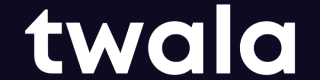Verify Document
There are many ways to verify the authenticity of documents, via the Twala website, via your dashboard, via the API, and via Twala CLI.
How to verify a document via Twala Website
Steps to verify your documents via the Twala website.
- Go to https://twala.io and click "Verify Document"
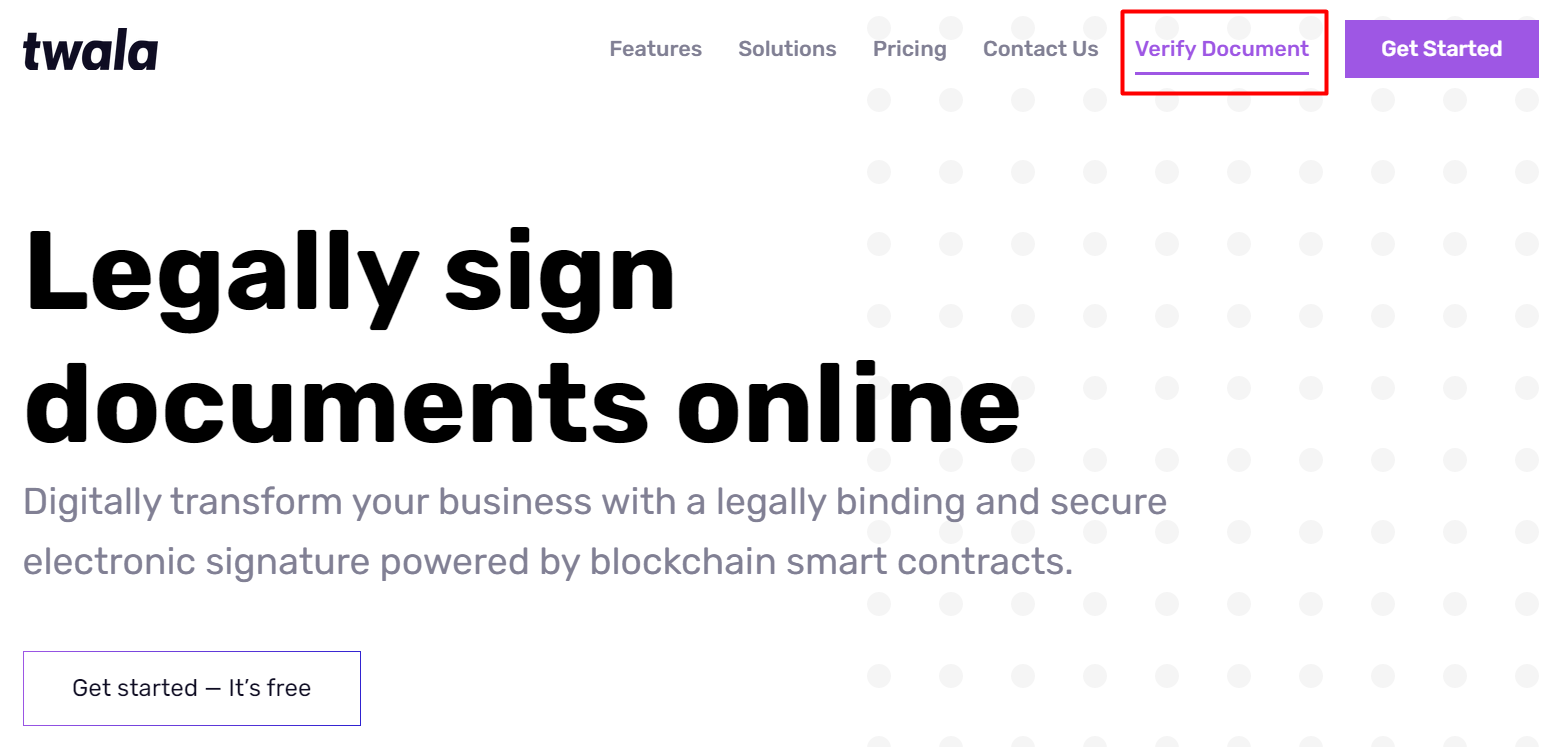
- Upload your document
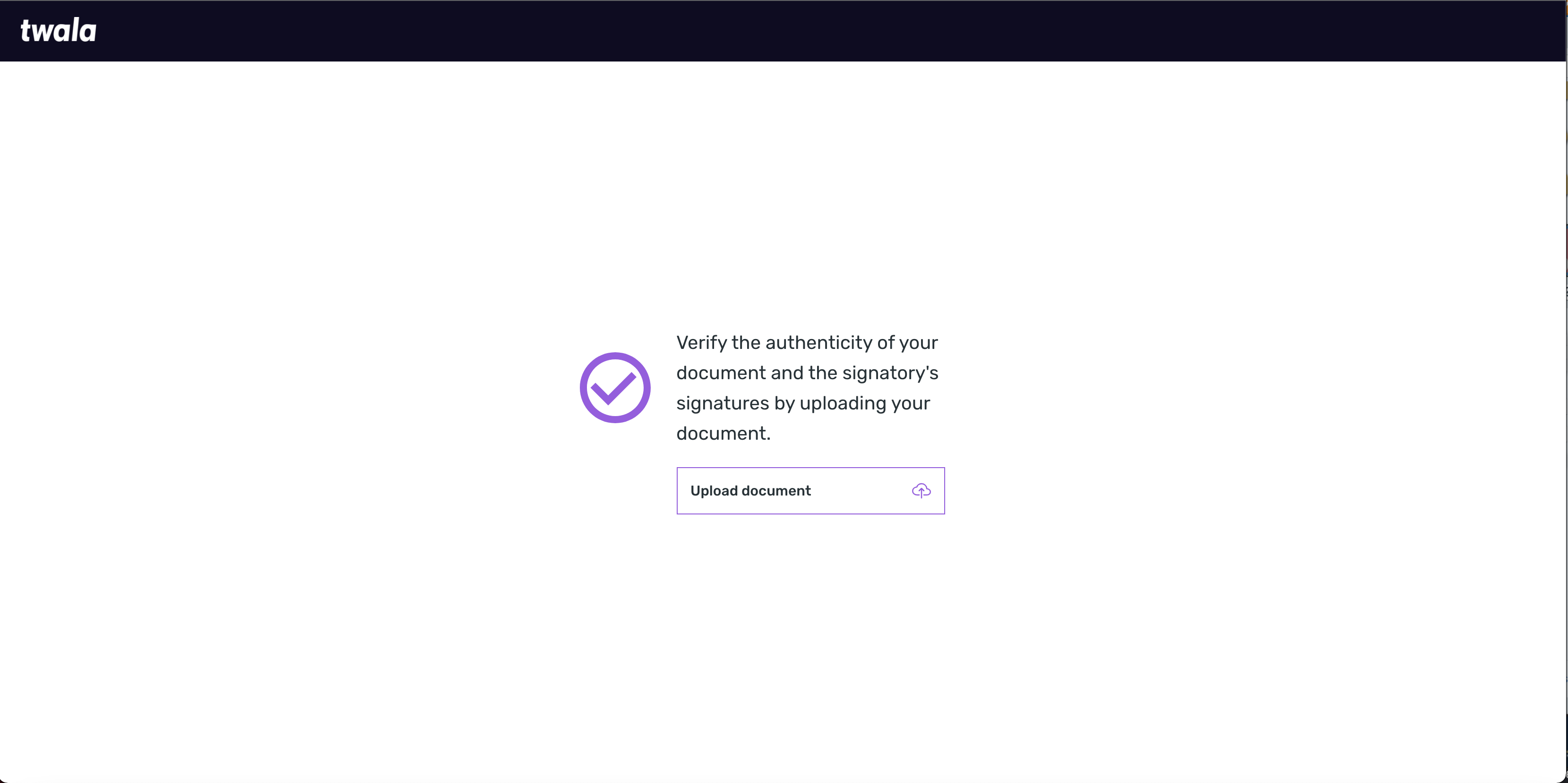
How to verify a document via Twala dashboard
Steps to verify your documents via the Twala dashboard:
- log in to your account and go to the Documents tab
- Click on Verify document and upload your document
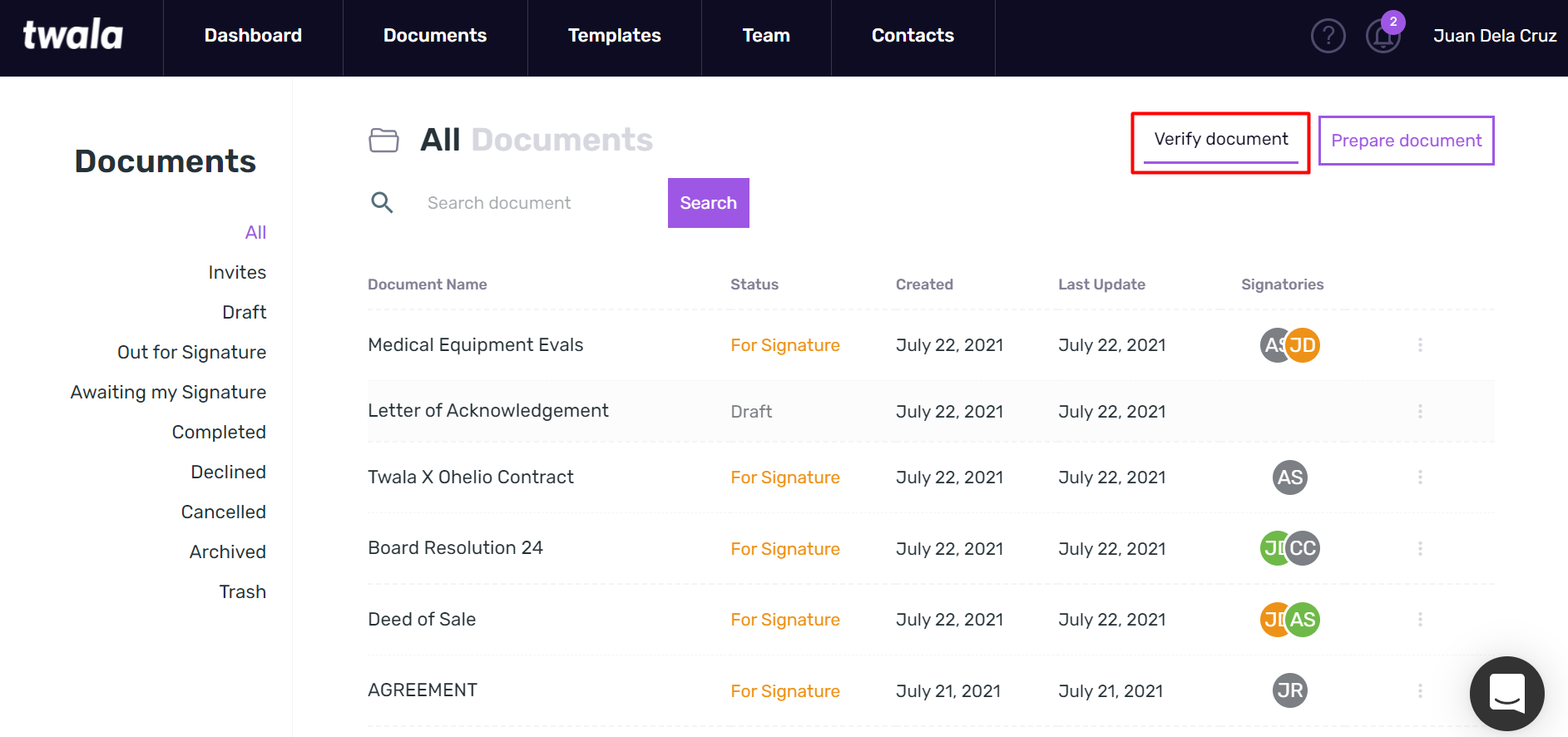
How to verify a document via Twala API
If you want to add a document verification in your website or app, send a POST request to verify document endpoint together with the PDF file.
How to verify a document via Twala CLI
Command Line Interface (CLI)
Twala generates the root hash of all the documents signed within the month and sends it to the main public Ethereum. The monthly root hash is tied to the previous root hash making it harder to alter any document recorded within Twala. This process is also known as chained anchoring.
Twala CLI NPM Package: https://www.npmjs.com/package/@twala-io/twala-cli
Document Verification Result
If the document is verified to be authentic and not altered, it will show the following details:
- Document Name
- Document Hash
- Owner of the document (Sender)
- Digital timestamp
- Signatories - including their digital ID (if with Twala ID), email, IP address
- Blockchain block number
- Transaction hash
Updated 7 months ago