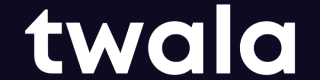Get Templates
A template is a faster way of preparing and sending a document for signature. With templates, you will only prepare and format the document once. After which, you'll only have to input the signer details every time you'll need to send a document to request for signatures.
Create a template firstPlease note that in order to use the API, you need to create a template in Twala Sign dashboard.
How to set up templates
Steps on how to create a template using Twala Sign.
-
Click on the Template tab from the main menu.
-
Click on the "Create template" button.
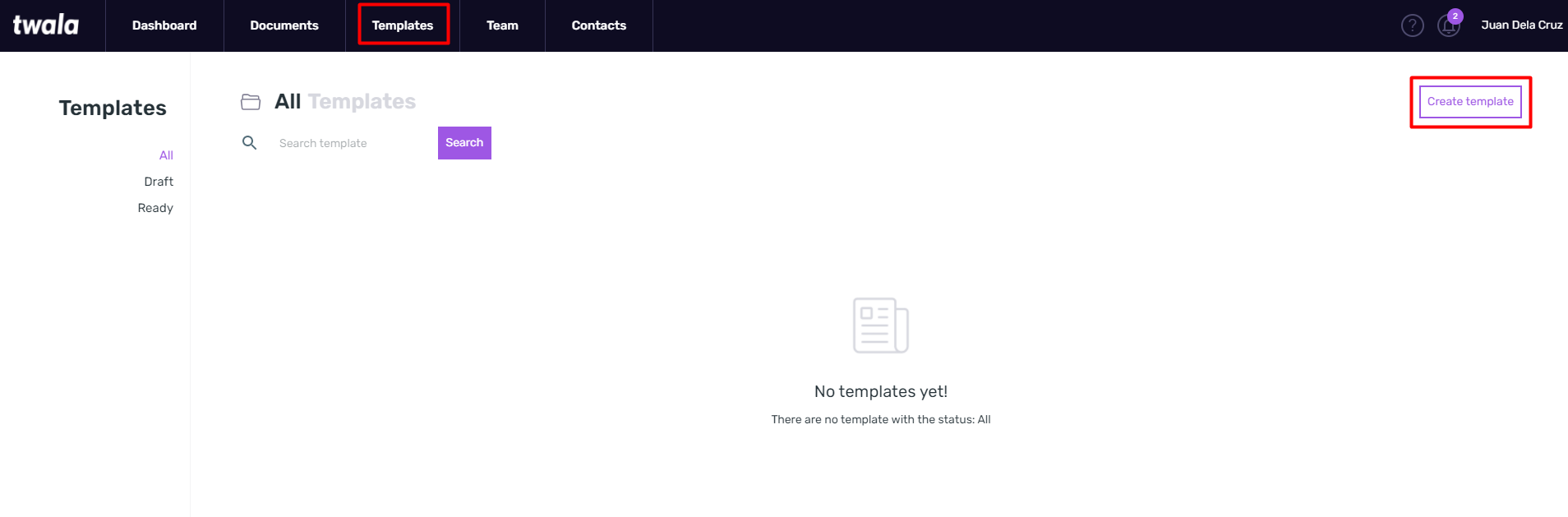
-
Upload the PDF file that you want to sign.
-
Who needs to sign this document: Type the role of the signer who is expected to sign the document.
For example, a Lease Agreement document will have 2 roles: 1. The Lessee and 2. the Lessor.
If you need to add more roles, just click on the "Add another signatory role" button.
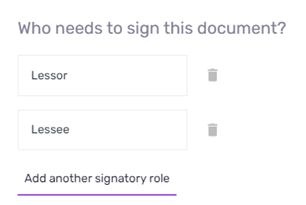
-
Fill out the rest of the fields as you would when preparing a normal document.
-
Share Template: Click the tick box if you want to make the template available to other members of your team.
-
Click on the "Create template" button
-
The template will be ready for use under the Templates tab.
How to find the template UUID via Twala Sign Dashboard
Steps on how to find the template UUID in Twala Sign.
- Click on the Template tab from the main menu.
- Click on the "View more" icon of the template.
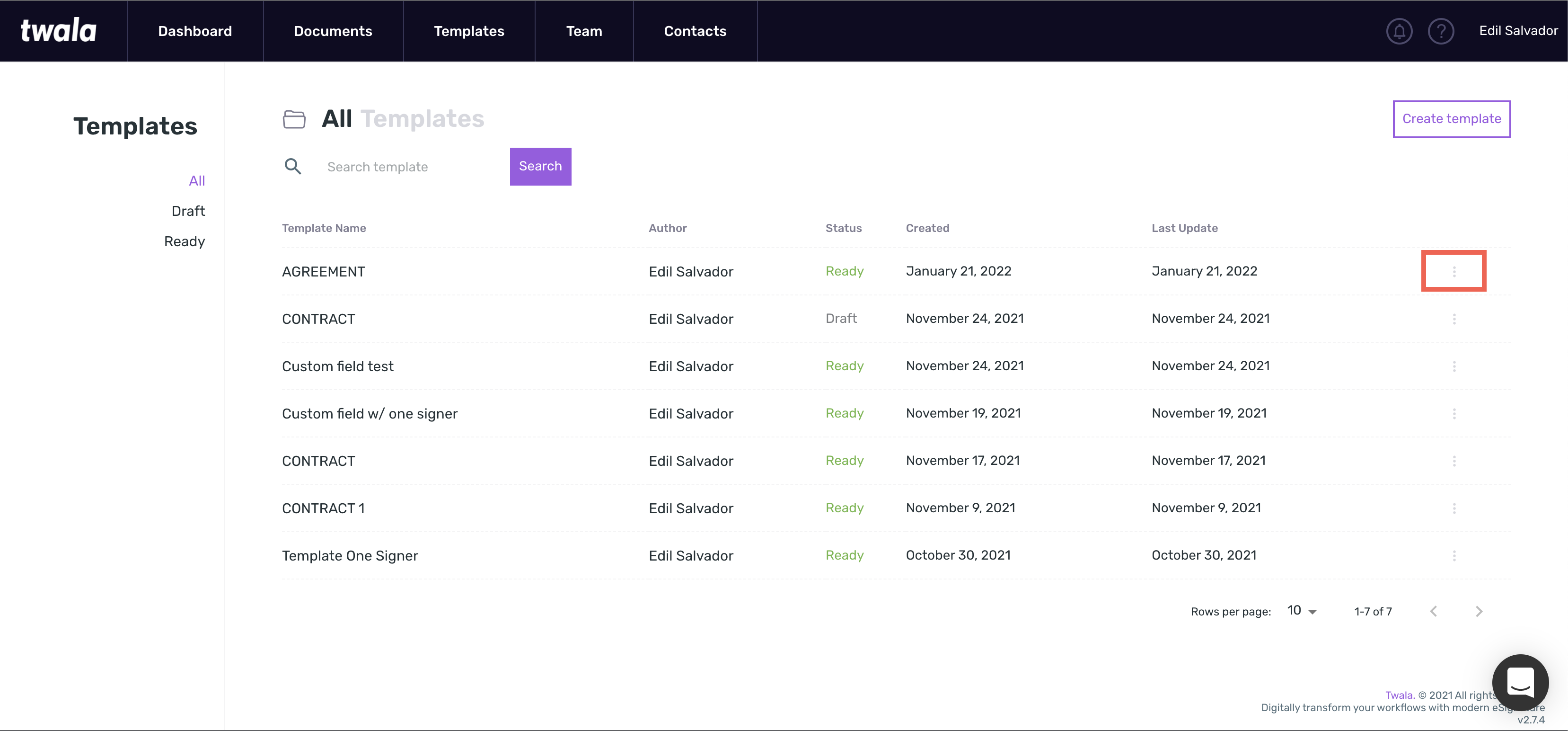
- The template UUID is located under the Template Name.
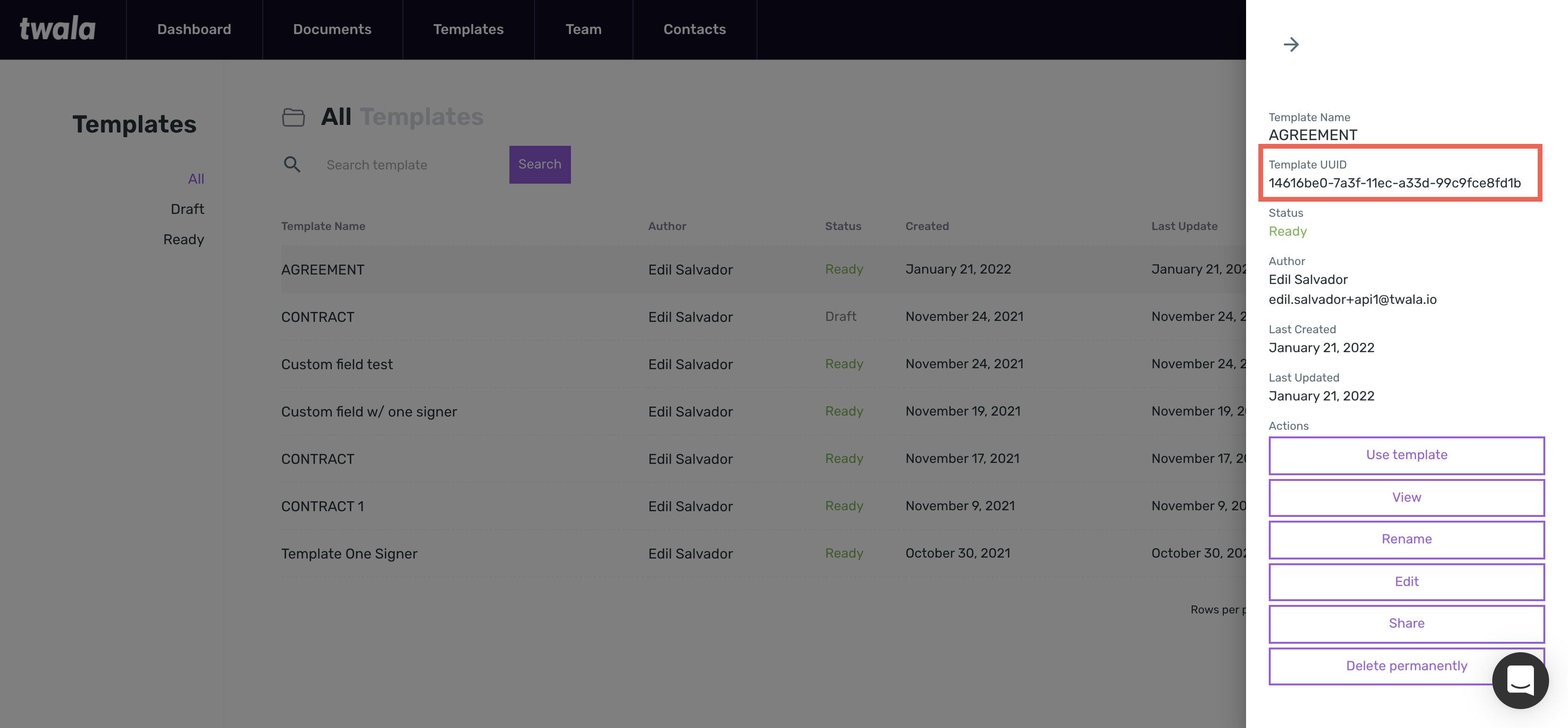
How to find template UUID via API
Get all available templates from Twala API by making a GET request to get all templates endpoint.
Updated 8 months ago